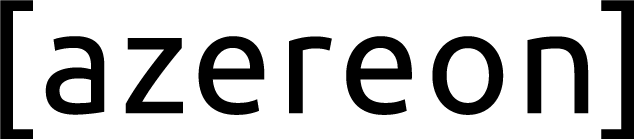Building a website is an important first step in establishing an Internet presence. The next step is to install your site on a webserver connected to the Internet so users will see the site you've created. The most effective way to get your website online and performing properly is to work with a reputable Web Host Provider.
How does a Control Panel help with my site?
The control panel is a graphical interface with icons that link to important features and tools necessary to run your website.
Think about the instrument panel of your automobile and the insight it offers to the inner workings, functionality and performance of your vehicle. Could you drive from point A to point B without such an elaborate graphical interface. Yes, it just wouldn't be as easy, as efficient and of course, it would require more mechanical knowledge on your part. The same is true for a website Control Panel, as shown here.
To a Web Host Provider, web designer or system administrator, a control panel offers the same type of intuitive graphical interface. The control panel helps to easily configure and manage the features and operations of a server - and your website. These include user accounts, user services, upgrades and software. When connected to your server, they're a great way to gain more control of your account and your site.
Can I get by without a Control Panel?
If you're a system administrator or expert user, you may choose to work without a control panel and opt for operating on the command-line.
But for the vast majority of us, a control panel is preferable because you'll never have to learn command-line language or tedious shell-oriented tasks. Imagine the time and frustration that will save you, and your technical staff.
cPanel® and WHM Control Panel
The cPanel/ WHM software package offers easy-to-use, powerful tools that perform essential tasks quickly, easily, and reliably. Below is a detailed list of cPanel software features and benefits.
Mail:
One of the most important aspects of running a website is creating and managing your site's email accounts. cPanel provides several easy-to-use features that can help. Using cPanel, you can:
- Create and manage email accounts for your site.
- Use Webmail to access email through a web browser.
- Block unwanted email using BoxTrapper and SpamAssassin.
- Use Forwarders to direct incoming email from one address to another.
- Send automatic responses to incoming email if, for example, you are out of the office.
- Default Addresses will catch misdirected email that is sent to your domain.
- Use Mailing Lists to send an email to multiple addresses at once.
- User Level Filtering allows you to filter and redirect mail for a specific address.
- Account Level Filtering lets you filter email for your domain's main email account.
- The Email Delivery Route feature helps you troubleshoot mail problems by viewing the path an email takes from your domain.
- Use Import Addresses / Forwarders to create multiple email accounts or forwarders at once, by uploading a list of usernames.
- Email Authentication helps secure your mail server.
- The MX Entry feature allows you to route a domain's incoming mail to a specific server.
Stats / Analytics:
Knowing who visits your website is essential to gauging its effectiveness, and correcting any problems. The cPanel Logs section lets you:
- View information about the last 300 visitors to your site.
- Monitor how your bandwidth is being used.
- Analyze details about your web traffic, using the Webalizer, AWStats, or Analog Statistics programs.
- Use Webalizer FTP to view detailed statistics about who is using your FTP server.
- See what content has been viewed on your website using the Raw Access Logs.
- View the last 300 errors encountered by users on your website.
- Use Raw Access Logs to dispense with graphs and see who has accessed your site.
Preferences:
This area of cPanel lets you manage the settings for your cPanel account.
- The Getting Started Wizard guides you quickly and easily through the setup process. Video Tutorials are available to help you navigate through the setup process.
- Select the Change Password feature to edit your cPanel password.
- Update Contact Info allows you to edit your primary contact email addresses. cPanel uses these addresses to send you important information regarding your website.
- The Change Language feature allows you to select the default display language for cPanel.
- Change Style lets you to alter the appearance of the cPanel interface within your web browser.
- You can create a cPanel shortcut on your desktop, and access your account with a single click.
Databases:
Databases are essential for if you want to provide a bulletin board, content management system, or online shop. cPanel provides several useful features for managing databases, such as: Databases offer a method for managing large amounts of information easily over the web such as bulletin boards, content management systems, and online retail shops.
- A step-by-step guide to setting up a MySQL® database.
- The ability to configure databases that will be accessed remotely by other web servers.
- phpMyAdmin, a tool that allows you to manipulate MySQL databases over the Internet
Domains
If you want to host several domain names from one central location, cPanel can help. It lets you:
- Create and manage subdomains (such as sub.example.com).
- Create addon domains — a separate domain that points to a subdirectory of your account.
- Park a domain on top of your main domain.
- Create and manage domain redirects from one domain name to another.
- Configure certain DNS records.
Files:
Your website consists of a collection of files that reside on the web server. You'll want to keep all your web pages up to date, using cPanel's Files features. cPanel lets you:
- Easily and quickly make backups of your files.
- Use the File Manager graphical interface to upload and edit web pages.
- Use the Web Disk to drag and drop files onto your site.
- See how much disk space your site uses, and how much is available to you.
- Create and manage FTP accounts for transferring files to and from your site.
- Control who can connect to your site via FTP, and enable or disable anonymous users.
Security:
Safeguarding your server - and your peace of mind - are important to us. That's why cPanel offers the latest technologies including virus protection, rootkit detection, and a host of other tools, to help keep your server secure.
- WHM's Security Center allows you to easily lock down your server and configure different security settings.
- Password Protect Directories lets you control access to your content.
- Control access to your content and resources using the IP Deny Manager feature.
- Generate SSL certificates, signing requests, and keys for your site with the SSL/TLS Manager.
- You can transfer files and run commands via SSH/Shell Access.
- HotLink Protection allows you to prevent other websites linking directly to your files, which saves you bandwidth and money.
- Leech Protection helps reduce the effects if a user gives out their password to restricted areas of your website.
- GnuPG Keys encrypt your outbound messages for your protection.
Software / Services:
cPanel helps you get the most out of your website by making it easy to install blogs, guestbooks, and other software modules.
- Use CGI Center to configure and install scripts and additional functionality to your site.
- Site Software allows you to easily instal components packaged as cPAddons, such as Blogs
- Install Perl Modules to perform Perl based tasks on your website right through the cPanel interface.
- PHP PEAR Packages are collections of functions that allow you to perform tasks in PHP.
- PHP Configuration shows how PHP is configured for your site.
Advanced:
Your website is unique, and complex. With cPanel, you can configure every aspect of it the way YOU want it to be.
- Apache Handlers allow your site to process specific file types according to your requirements.
- Image Manager is a feature that allows you to view and edit images on your website. You can change the size of your images, convert to other file types or simply view them.
- The Index Manager lets you control how your directories are viewed.
- Use the standard, predefined error messages, or customize your Error Pages to display a message that best suits your business style.
- Cron Jobs allow you to automate and schedule your tasks.
- Network Tools help you get information about other websites as well as finding out how your traffic moves.
- MIME Types allow your site to handle custom file types the way you want them handled.
- If you run into an issue that you can't quite figure out, Submit a Support Request. We're here to help!